





|
Frequently Asked Questions
Q: Adding Calendar Events
A: Adding calendar events takes just a few steps. From the Display Calendar screen, start out by clicking on the  day when the event is going to take place. So for example, if you have a doctor's appointment on July 6th, select the number 6 for the month of July. This will take you to the next screen where you will have a detailed view of the day you selected (Daily View screen).
On the daily view screen, select the hour when you wish the event to start. So if your appointment is at 9AM, day when the event is going to take place. So for example, if you have a doctor's appointment on July 6th, select the number 6 for the month of July. This will take you to the next screen where you will have a detailed view of the day you selected (Daily View screen).
On the daily view screen, select the hour when you wish the event to start. So if your appointment is at 9AM,  select the 9:00 hour on the left of the screen. The same thing applies to recurring events like weekly or yearly events like birthdays. The time you select is the start time of the event.
After selecting the time, you will then be given the option to either select a contact to link to this event,
create a stand alone event with no contact, or create a select the 9:00 hour on the left of the screen. The same thing applies to recurring events like weekly or yearly events like birthdays. The time you select is the start time of the event.
After selecting the time, you will then be given the option to either select a contact to link to this event,
create a stand alone event with no contact, or create a 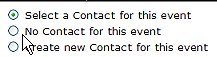 new contact for this event. When you select a contact to link to this event, your contact's name, phone number and other info will be easily available when viewing this event. The event is also logged in the history for this contact in the contact manager.
After you either select a contact or indicated that there will not be a contact, you will then be directed to the main Event screen. Here you will have the option to create a one time event or a recurring event (daily, weekly, monthly, or yearly). new contact for this event. When you select a contact to link to this event, your contact's name, phone number and other info will be easily available when viewing this event. The event is also logged in the history for this contact in the contact manager.
After you either select a contact or indicated that there will not be a contact, you will then be directed to the main Event screen. Here you will have the option to create a one time event or a recurring event (daily, weekly, monthly, or yearly).
|